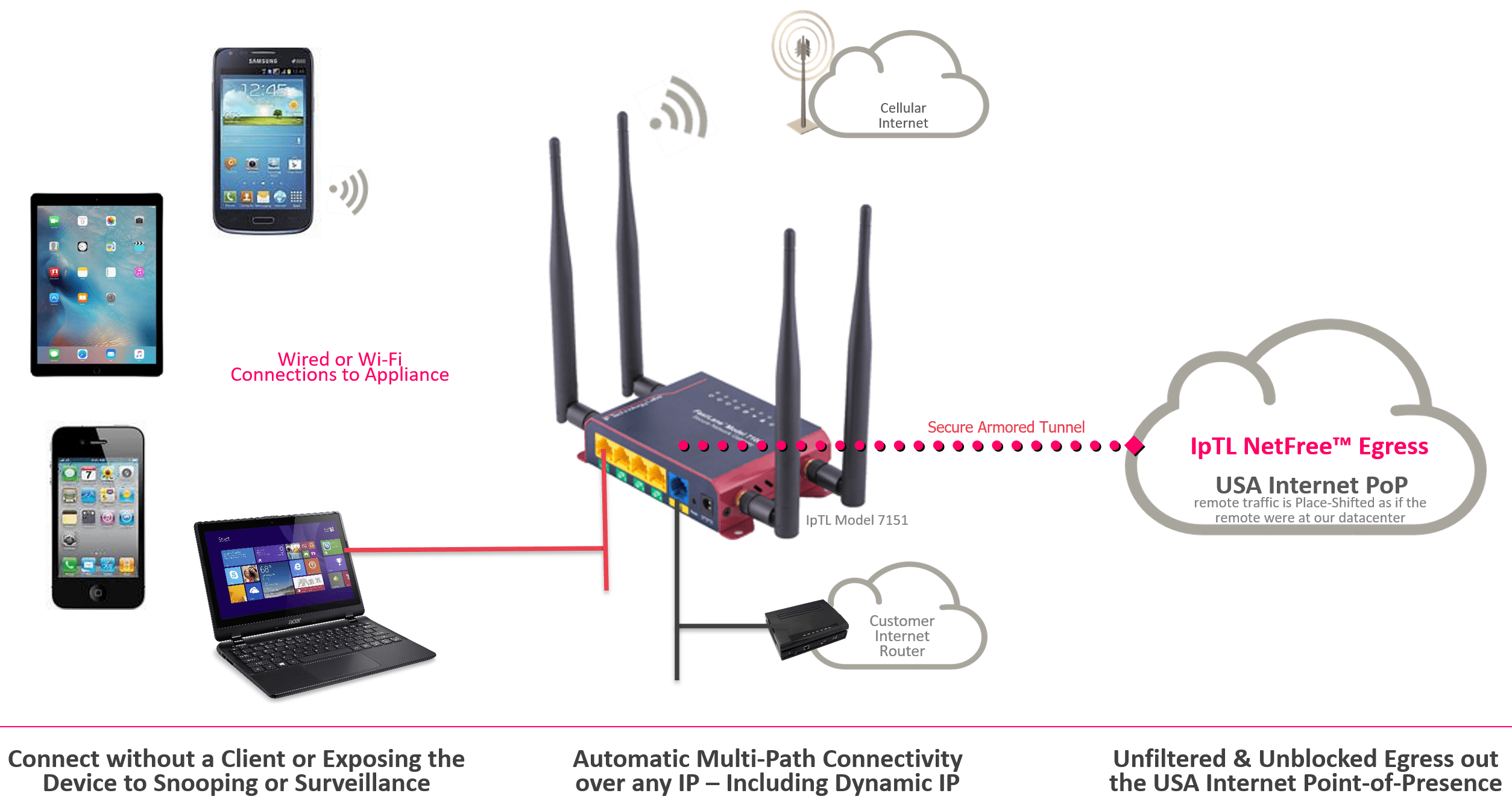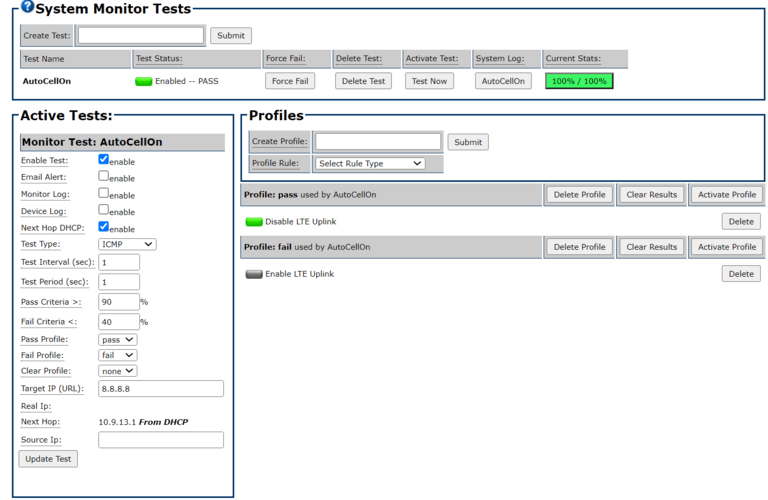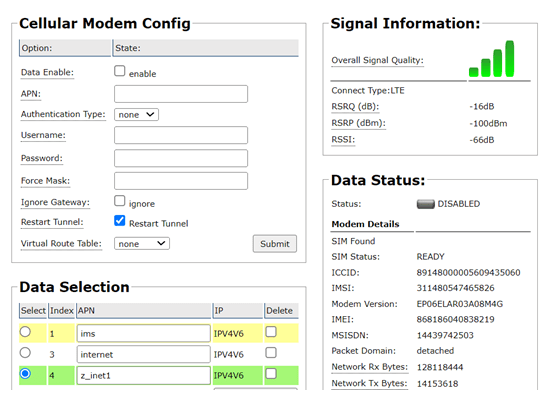IpTL’s NetFree™ Internet VPN Egress – Ukraine Edition
Private, Secure, & Unblocked Internet Access
What do the IpTL Gateway Appliances Do?
IpTL’s has provided to Ukraine its Cellular Secure Network Gateways to provide plug-and-play unblocked connectivity to the outside world. With our appliances and technology, users can circumvent blocks & cyberattacks, preventing interception & attribution, while providing full access to the world for any application.
Unlike other VPN’s, users and their applications connect to the IpTL gateway for access, and all of their application data is inside a secure and private tunnel. No client required!
A user’s device is protected from local snooping or surveillance…in other words, there is no exposure of an end-user device or its applications locally within Ukraine.
Additionally, to enhance privacy and provide security against traffic analysis, the tunnel connects users to IpTL’s USA egress datacenter with a place-shifted and masked link…and with no local DNS leakage.
IpTL’s appliances can use any Internet source, including dynamic IP, to establish a tunnel…just plug-&-go. But in cases of unstable network access, Cellular data may be the only thing available. Using IpTL’s Model 7151 appliance, with built-in cellular modem, users can have data access anywhere there is a source.
Our exclusive SystemMonitor™ feature is configured that if local Ethernet Internet is unavailable, or is poor-quality, then cellular data is automatically activated and the tunnel will now use that path. This is all transparent to the user, applications, and the network. Automatic and without reconfiguration.
Now appliances can move around as needed without requiring any network reconfiguration.
- No client required. Use with any device connecting with Wi-Fi or wired Ethernet
- Clean obfuscated tunnel to our NetFree™ Egress datacenter located on the East Coast USA
- All connected devices are transparently sent to the Egress server place-shifting the user “as if” they are sitting in the datacenter
- If the standard Internet goes down or the quality is bad the appliance will automatically switch on Cellular
- Highest Privacy with compulsory tunnel configuration ensures no data or DNS leakage
How Do I Connect & Tunnel?
Connecting the appliance and establishing a tunnel is straightforward. Simply apply power and connect the blue Ethernet uplink port to a LAN network with Internet access. The appliance will DHCP to get an IP address and use the default router. The appliance is preconfigured to connect to the IPTL NetFree™ Egress server and will continuously attempt to establish a tunnel to this server.

To help ensure privacy and effectiveness, the tunnel is set up for full encryption as well as being configured to use our BlackNoise™ obfuscation feature.
BlackNoise™ helps with security and privacy by removing the fingerprint of the tunnel thus protecting from traffic analysis and VPN filtering.
How Do I Connect my Laptop, Phone & Devices?
A key advantage of IpTL gateways is that you do not install a client on your device in order to get secure, private, & reliable connectivity. IpTL appliances all operate at the Ethernet level – either Wi-Fi or Ethernet.
Connecting via wired Ethernet is as simple as plugging your Ethernet device, like a PC, into one of the yellow LAN ports. The IpTL gateway is also configured as a Wi-Fi access point. Both wired and wireless work simultaneously and can support unlimited devices.
The gateway is setup with a DHCP server and will serve requests to connected devices. Split-Tunnel is disabled. Traffic steering rules will enforce compulsory tunnel operation ensuring that all device traffic – including DNS requests – do not leak out of over the local Internet.
The Wi-Fi access point is setup with an SSID and WPA2 passphrase. Any Wi-Fi capable devices, such as phones and tablets can connect. The AP is also set to hide the SSID to minimize “broadcasting” the appliance location and capabilities.
When the tunnel is established all traffic will be routed to the IpTL NetFree™ server in the USA. The NetFree™ server is a IpTL Model 70V which also provides firewall/NAT services to all connections. This provides additional privacy as all outbound and inbound traffic is from this server.
How Does Cellular Failover Work?
Reliable communication is a key feature of IpTL appliances. With the embedded cellular modem and our SystemMonitor™ it is easy to configure automatic cellular data connections when local Internet is not available.
On the appliance we setup a couple of simple rules:
- If the network connectivity tests fail, then turn on cellular internet
- If the network connectivity test pass, then shutdown the cellular data and put into standby mode
The test used in this configuration is straightforward. Here a simple ping to Google DNS is used to detect Internet access. If the appliance is connected to a LAN with Internet, and the pings respond, then the appliance is in a pass state. But if the pings do not respond, then the cellular modem is activated and the tunnel is established over that path.
Mobility is enhanced as there is no static configuration for networking required. IpTL appliances work well with DHCP, private addresses, as well as traversing through carrier NAT.
The embedded CAT4 cellular modem will register to the network (after an appropriate SIM is installed) and be in standby mode.
Once activated by SystemMonitor™, the system will automatically enable the modem to connect to the network and “restart” the tunnel. Our tunnel can use the dynamic IP and private/internal IP from the carrier NAT…no need for special services.
The user applications, the appliance, and the network do not require any change to configuration or operation.
How Do I Install a SIM Card?
The IpTL appliances use a standard 2FF sized SIM card (e.g. Mini SIM). The SIM card is installed in the SIM slot on the right side of the appliance and requires a data plan which enables Internet access. For LTE installations, the IpTL appliance will learn and install the correct APN for data access and will automatically connect. Note that the appliance will operate with Wi-Fi or Ethernet access without a SIM card.
The SIM card is installed with the “pads” up and the notch on the front right of the SIM card.
To install the SIM card
1) Power down appliance
2) Insert SIM, pads up, and push-in to catch the spring-loaded latch, and release
3) Power up the appliance
Note: A power cycle is required when changing or installing the SIM card.

See the Magic for Yourself with our Free Trial Demo
Sometimes you just need to see it for yourself. We’ve setup a program to do just that. Click the Try Now if you want to see the magic of IpTL absolutely reliable networking!